Firefox is mostly used and effective browser. When you login to any web site, Firefox offers to save your user name and password. But it has some limitations and some pre configured things like, it will not ask you to save passwords for secure https websites like paypal, banking websites for internet banking logins and so many websites are there for which firefox will now ask you to save passwords.
Some of you want to save passwords for those sites then here is a working and tested trick to force firefox to save passwords for https and secured websites.
You don’t need to do anything simply open this url
Trick 1
https://www.squarefree.com/bookmarklets/forms.html#remember_password
and click on Remember Password and a popup box will open saying this
“Removed autocomplete=off from 0 forms and from 0 form elements, and removed onsubmit from 0 forms. After you type your password and submit the form, the browser will offer to remember your password.”
just click on ok and restart browser and now firefox will ask to save passwords for secure websites also.
Trick 2 (in case above trick dont work)
Here is another trick that is lil bit techy and you have to do some coding changes in firefox:
- Close any instance of Firefox.
- Open up
C:\Program Files\Mozilla Firefox\components\nsLoginManager.jsusing notepad. (Change the location to where you have installed Firefox) - Search for the line:
_isAutocompleteDisabled : function (element) { - Delete the three lines after this line.
In our Firefox installation, these lines were at line number: 725, 726 and 727. Take a look at the screen shots below for more details.
Before:
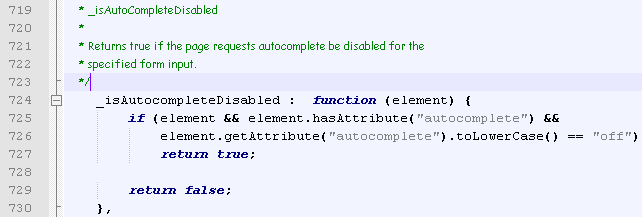
After:
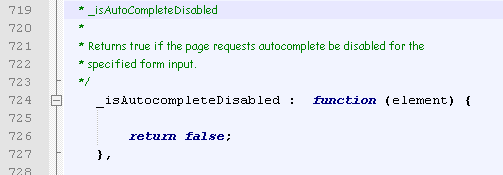
Have fun enjoy the tips and tricks
If you find the trick is not working or any issues just drop a comment here and i will get back to you asap.
thanks