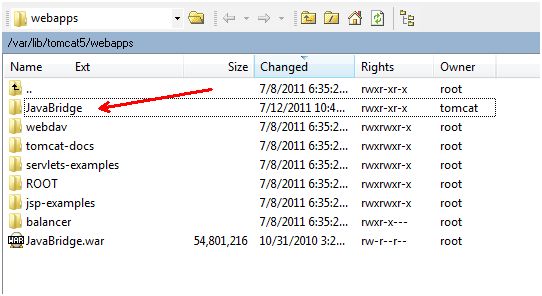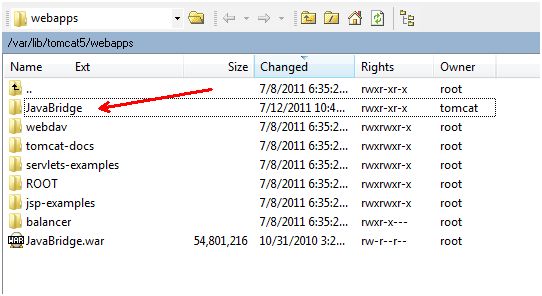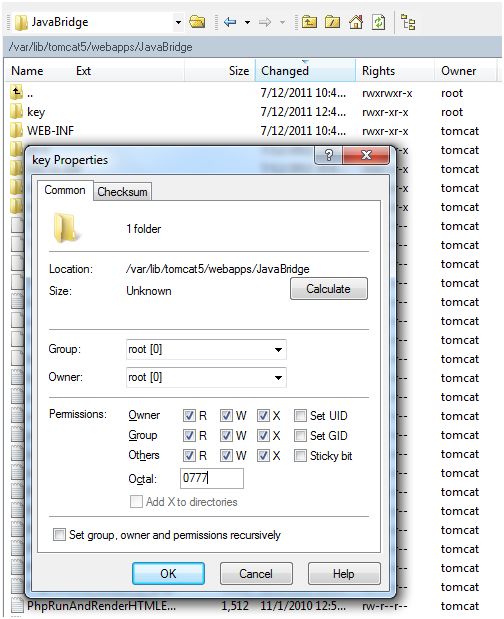Step by step Procedure to create JavaBridge on Linux and then Integrating ICICI Payment Gateway
I have talked a lot to the ICICI Payment gateway guys in Mumbai. I sent so many mails and followed the complete useless procedure sent by them. Initially I asked for instructions to create JavaBridge in PHP+MySql+Apache+Linux(CentOs) but they were failed to sent me the usefull instructions. As they sent me instructions to create javabridge in Tomcat server so finally we also decided to create the JavaBridge in tomcat server. Then I with my TL (Mr. Anuj Shukla) sat together and worked on the instructions provided by Diadem Tech Weblogs. The instructions provided by him for installing the JavaBridge for Tomcat server + Linux were really helpful.
So here are few necessary and useful step by step instructions to install JavaBridge.
- Download the file “php-java-bridge_6.2.1_documentation.zip” from this link. This link will give you JavaBridge.war and documentation folder once you extract this downloaded file. You can extract using the following Linux command jar xvf JavaBridge.war Copy this JavaBridge.war file to your online Linux server at this location /var/lib/tomcat5/webapps/. We are assuming that you or your technical team already installed the tomcat server on your Linux Operating System.
- Then upload the JavaBridge.jar and php-servlet.jar, located under JavaBridge/WEB-INF/lib directory to this location of your server /var/lib/tomcat5/shared/lib/
- Once you upload the war file then you must restart the Linux server with the following command. Once you run the command using putty then a JavaBridge folder will be automatically created on the server. Use this Linux command to start the server/etc/init.d/tomcat5 restart (Once you restart the tomcat server and JavaBridge folder is automatically created this means the JavaBridge is installed properly)
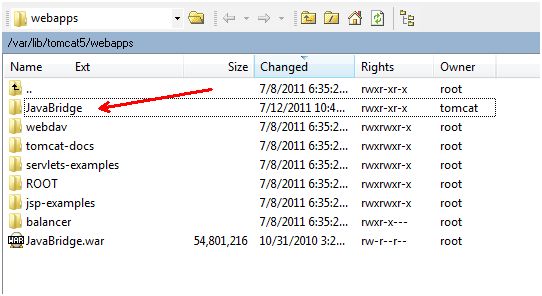
- Then login to your ICICI merchant admin panel with required login details and download the key file and SFA files (php.zip) and extract it on your computer. The file will give you 2 zip files named as SFA_Dependencies.zip and SFAClient.zip and a file PHP Sfa Guide.pdf
-
- The PHP SFA comes bundled as 2 zip files –
1.SFAClient.zip – This zip file contains the components, which provide the core SFA functionality and test pages
2.SFA_Dependencies.zip – This zip file contains the components that are required for the SFA to function
The installation process for SFA_Dependencies.zip is as follows –
The zip file SFA_Dependencies.zip has the following files
1)cryptix32.jar – Required by SFA to encrypt the data sent to the ePG
2)jcert.jar – Required to establish the SSL connection with ePG
3)jnet.jar – Required to establish the SSL connection with ePG
4)jsse.jar – Required to establish the SSL connection with ePG
5)Servlet.jar – HTTP Request/Response handling
6)Sfa.jar – SFA Java library
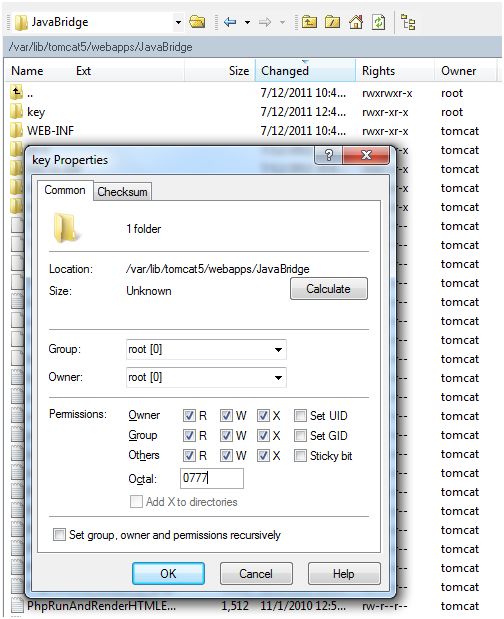
1. Now we need sfa.jar file that can be found under “SFA_Dependencies.zip” file so you need to extract SFA_Dependencies.zip to get the sfa.jar and edit the sfa.properties file with the following entries:
motoURL=https://payseal.icicibank.com/mpi/Moto.jsp
sslURL=https://payseal.icicibank.com/mpi/Ssl.jsp
verbose=true
Key.Directory=/var/lib/tomcat5/webapps/JavaBridge/key/
OS.Type=UNIX
epgURL=https://payseal.icicibank.com/mpi/PGServSFA
traceLog=/var/log/tomcat5
2. Once you edit the sfa.properties file then put the file in sfa.jar file. You can use jar command Jar -xvf sfa.jar to extract file and once you successfully edited the sfa.properties then you can use jar command Jar -cvf sfa.jar com sfa.properties to zip the file.
3. Then copy all the 6 jar files (that were extracted from SFA_Dependencies.zip file) including the edited sfa.jar file in /var/lib/tomcat5/common/lib/ folder
JAR Files to copy: cryptix32.jar, jcert.jar, jnet.jar, jsse.jar, servlet.jar, sfa.jar
4. Then copy the key folder with key files in it to /var/lib/tomcat5/webapps/JavaBridge/ and give it a 777 read and write permission as shown in following image